Quoting Tool FAQs
Learn more about the Quoting Tool
The Quoting Tool is an employee only portal to allow the quick creation of quotes for new and existing customers.
Getting Started
What can I do with Quoting Tool?
You can:
- Create and send a quote to your customers
- View list of active quotes you sent to customers
- Create a new online user (customer) under an existing company
- Register a new company (COD account is created in WM)
- View lists of company and customers that you manage
- View list of your customer's orders and the status
- Log in as the customer to check their online catalogue
How do I log in to the Quoting Tool?
You'll need your login (email) and password, which we have emailed instructions to your inbox. If you don't receive it, please email oppecommerce@opalanz.com and indicate your role (Sales Manager, Sales Representative or Customer Service) to request it.
The address for logging in is https://opalpackagingplus.com/quotes/login
Choosing a Customer
Why am I seeing these customers?
You have access to those customers because the account that the customer is registered under online has a Ship-To address under Customer Maintenance in WinMagi, with your Salesperson code assigned.
Why can't I see my customer?
They may not have registered for an online account yet. If you're unsure, contact the OPP Ecom Team at oppecommerce@opalanz.com to check. Alternatively, you can easily register them by clicking the 'CREATE A CUSTOMER' button on your Quoting Tools dashboard.
Why do I need to create a customer?
Customer details must be stored online to create a quote for them. This will allow the customer to checkout your quote online in one or two clicks.
Does the customer get notified of the quote?
Yes, customers will receive an email saying the quote is ready for review. Customers also receive an email when you create them advising them of the online portal login details.
Why can't I see the company that I manage?
- Ensure their account's status is "Active" in WinMagi.
- Check the ship-to address in Customer Maintenance in WinMag, ensure you are assigned in the "Salesperson" field.
If you still can't see them, contact the OPP Ecom Team at oppecommerce@opalanz.com to report the issue and they'll be able to assist you further.
Why can't my customer see the quoted product in their online catalogue?
Please check the quoted product's Contract End Date in the customer parts in WinMagi, to ensure they are not expired. If so, extend the date and the product will be back online in about an hour after the changes.
Creating a Quote
How do I quote for a new company that's not in WinMagi?
Step 1: Double-check to ensure that the company does not exist in WinMagi. Then, click the "CREATE A CUSTOMER" button in the quoting tool and select "Create a new company."
Step 2: Fill in all the necessary company details. We recommend starting with the company's ABN Number. If the number is valid, the company's name will automatically populate.
Step 3: Fill in the customer details. If the customer hasn't specified a password, use "Opal0126",
Step 4: Click the "SAVE" button. The company will now be created in WinMagi with COD available online, and an email has been sent to the customer with their login details.
Step 5: Check the company is in WinMagi, and add the Ship-To address in Customer Maintenance with your sales rep code and the fulfillment warehouse as usual.
Step 6: You are now ready to quote for the company.
Why is my Proposed Price margin percentage showing X?
The Proposed Price margin percentage is automatically adjusted based on the 'Discount Tier' set under Customer Maintenance > Detailed Maintenance in WinMagi for each account, ranging from 1 to 3, with 3 being the lowest level.
You can amend the margin percentage in your quote by clicking on it, entering the desired value, and then clicking the 'X' icon to save and close the editor.
How do I inform the lead time of certain products in my quote?
You can put the lead time information in the "Comments" field on the "Review & Submit" step when creating a quote.
Can I edit a quote after it has been submitted?
No, unfortunately you will need to create a new quote if any changes are needed or when customer request for a quote revision.
How do I delete a quote?
Log in as customer through the Quoting Tools, navigate to the 'My Quotes' menu on left hand side, click 'View Quotes' link of the relevant quote, and then click 'CANCEL' button.
How do I know if my quote has been accepted?
In the 'Manage Quotes' table, type the quote number, company name, or customer name to search for the quote. If the 'Status' column shows as 'Accepted,' it means your customer has made an online purchase with the product(s) you quoted.
Choosing and Creating a Product
Why can't I find an existing product to quote?
Double-check if you have entered the correct SKU. If you still can't find it, note that the product search popup defaults to the 'Core Products' category, which lists products we sell publicly. Change the category by clicking the 'Full Catalogue' button near the search bar, this will display list of ALL products available in WinMagi with the Catalogue “TRUE” attribute. Currently this is about 20k of SKUs.
Why can't I add product to quote but receive "Products with no Cost can't be added to the Quote" message?
This is because the product has no costs in any of the ROPs. Please contact your local procurement team to get a cost inputted into the ROP.
What happens if I accidentally quote a product which already in the customer online catalogue?
The product will still be available on their online catalogue to purchase. However, the Price, MOQ and Contract End Date will be immediately updated with your new quote details.
What happens with the Custom Product Creation Process ?
You can create a new product that is not available yet in the WM catalogue to be included in the quote. This will not yet create any product into WM.
When a customer accepts a quote with a new product, the procurement team is emailed with the details provided in the new product form. They then input these and the custom SKU into WM, the order is updated online and sent to WM as a new sales order.
What happens when I quote a product under the target margin?
A message will appear that the quote is under the target margin for the customer. You can go back and revise the margin or you can accept and the quote will be sent to the Sales Manager to approve the quote.
The customer will not receive the quote until the sales manager has accepted it.